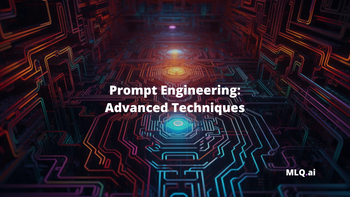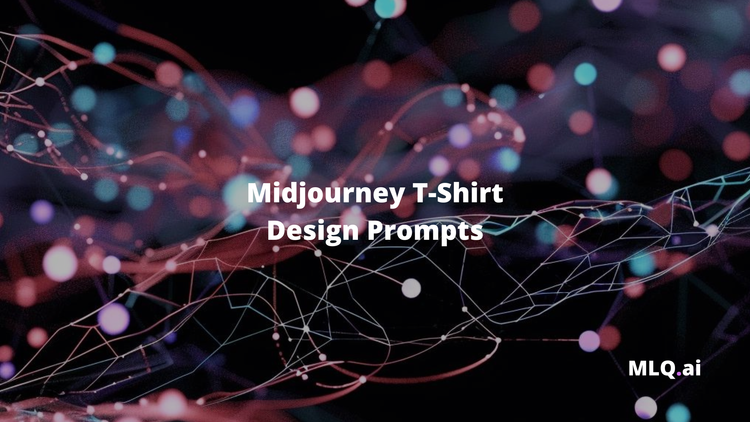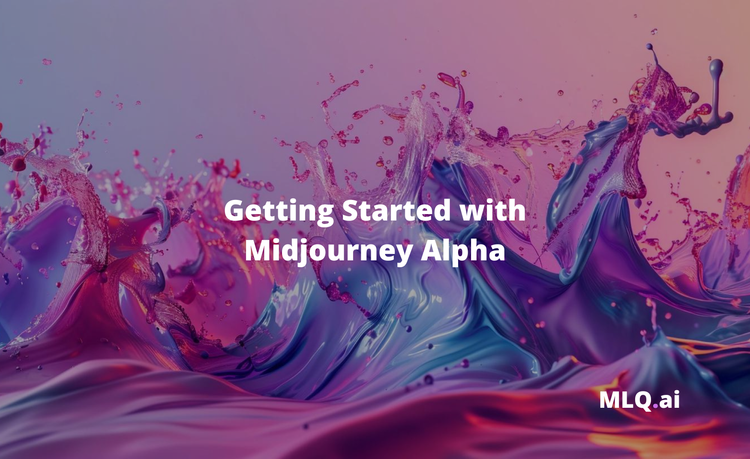While I must admit I've been focused on the text and large language model (LLM) side of generative AI, focused on building research assistants with the GPT-3 & GPT-4 lately, the advances in generative AI art are far too exciting to not at least get familiar with.
One recent release in particular caught my eye: Midjourney V5.
In this guide, we'll go through everything you need to know to get started with Midjourney, including:
- What is Midjourney?
- How to use Midjourney's Discord Bot
- Midjourney Prompt Engineering
- Midjourney Parameters
- Midjourney V5: Prompt Examples
Let's get started.
Stay up to date with AI
What is Midjourney?
Midjourney describes itself as:
...an independent research lab exploring new mediums of thought and expanding the imaginative powers of the human species.
The San Francisco-based lab is one of the leaders (if not the) in the AI image generation space, along with Stable Diffusion and DALL-E. Led by the co-founder of Leap Motion, David Holz, Midjourney is said to have already achieved profitability.
How to Use Midjourney's Discord Bot
While there are rumors of an upcoming API release, for now, we need to interact with Midjourney through their Discord channel.
Step 1: Join the Discord
As highlighted in the Midjourney Quickstart guide , to get started with Midjourney we need to join the Discord channel here.
Step 2: Find a Newbies Channel
Once you're in the Discord channel, you'll find few channels for newcomers to test out the model. Midjourney provides a free tier to test it out which gives you 10 jobs, and after that you'll need a paid subscription.
Step 3: Create your first image with the /imagine Command
After you've found the #newbies channel, you can create your first AI-generated image by typing the /imagine command.
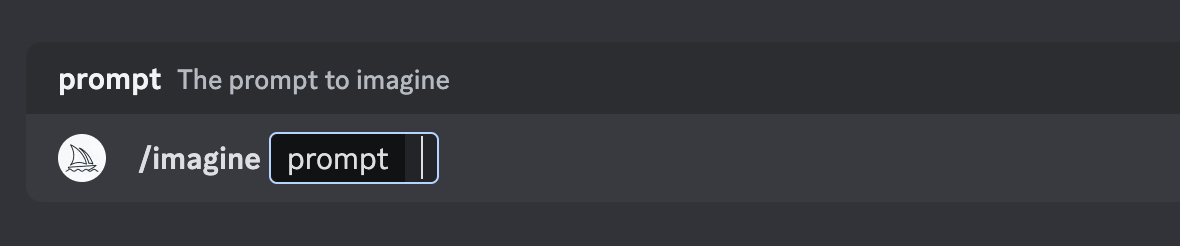
Next up, you can add a description of the image you want to create in the prompt field and hit enter for the Midjourny bot to start generating. Typically, it takes ~1 minute for the Midjourney bot to generate four image options.
Step 4: Process the Job
A "Job" is any action that uses the Midjourney bot. You can also use the /info command to check your current jobs running and remaining trial time.
Here we've got four options for "a futuristic AI programmer writing code":

After generating the initial 4 image grid, we see there are also two rows of buttons:
- U buttons upscale the selected image
- V buttions create slight variations of the selected image
- and the 🔄 button reruns a Job

Let's go ahead and upscale the bottom right image with U4:

Pretty cool.
Step 5: Rate or make variations of your image
After upscaling an image, we can rate or make varaiations of these images in the Midjourney app or on dDscord:

Step 6: Save Your Image
To save an image you can just click on it to open it full size and right-click to save.
Step 7: Setup your own Discord server
Since you're probably not going to want to see all the new images in the #newbies channel, you're going to want to setup your own Discord server connected to Midjourney.
To do so, simply click the "+" sign on the left hand side to add a new server, and then head back to the Midjourney server and click on the Midjourney bot and then "Add to Server":
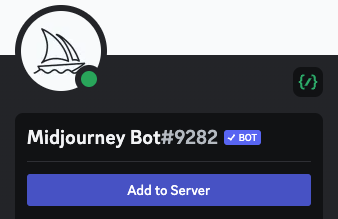
Midjourney Prompt Engineering
Now that we've covered the basics of Midjourney, let's look at a few Midjourney prompt engineering tips and best practices from their documentation.
As highlighted in our Introduction to Prompt Engineering:
Prompt engineering is the practice (and art) of designing and refining the inputs provided to generative AI models such as ChatGPT, GPT-3, DALL-E, Stable Diffusion, Midjourney, and so on.
In the context of Midjourney:
A Prompt is a short text phrase that the Midjourney Bot interprets to produce an image. The Midjourney Bot breaks down the words and phrases in a prompt into smaller pieces, called tokens, that can be compared to its training data and then used to generate an image.
Understanding the structure of a prompt
Basic prompts
Midjourney Prompts can be as basic as a single word, sentence, or even emoji.
Advanced prompts
Prompts can also include multiple elements including an image URL, multiple sentences of text prompt, and multiple parameters:
- Image URLs can be used to influence the style and content of the output image and always go at the start of a prompt
- Text prompts are a description of the image you'd like to generate
- Parameters go at the end of a prompt and control various styles, ratios, models, and more.

How to craft a Midjourney prompt
Now that we know the basics, here are the steps to craft a high-quality Midjourney prompt.
1. Pick a medium
As Midjourney highlights...
One of the best ways to generate a stylish image is by specifying an artistic medium.
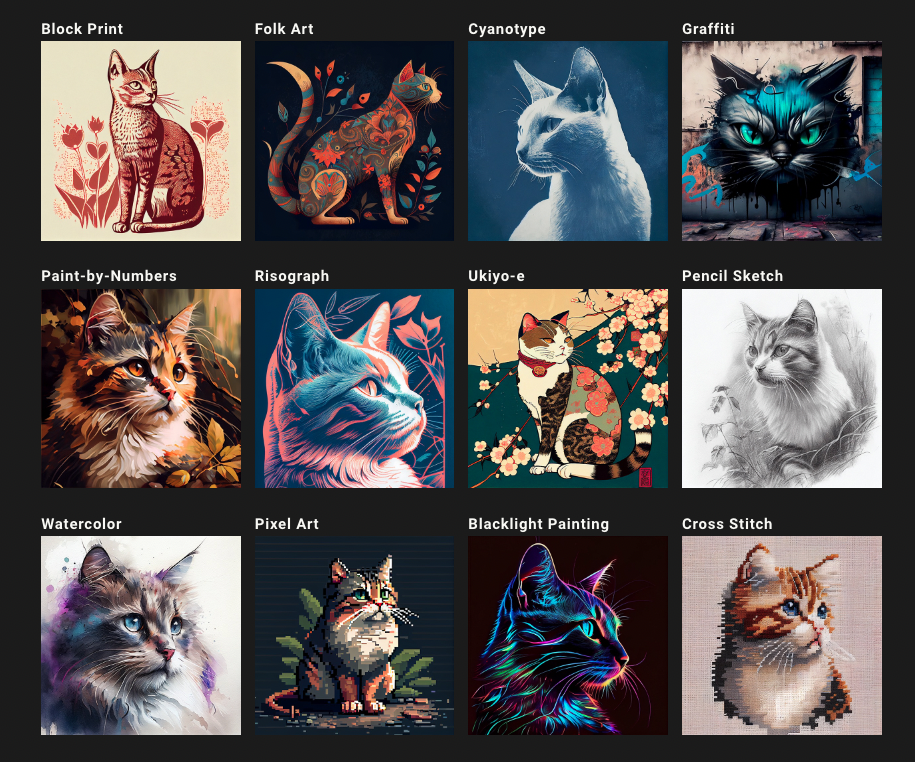
Step 2: Get specific
When it comes to prompt engineering, specificity matters. For example, Midjourney recommends adding the following styles for /imagine prompt <style> sketch of a cat:
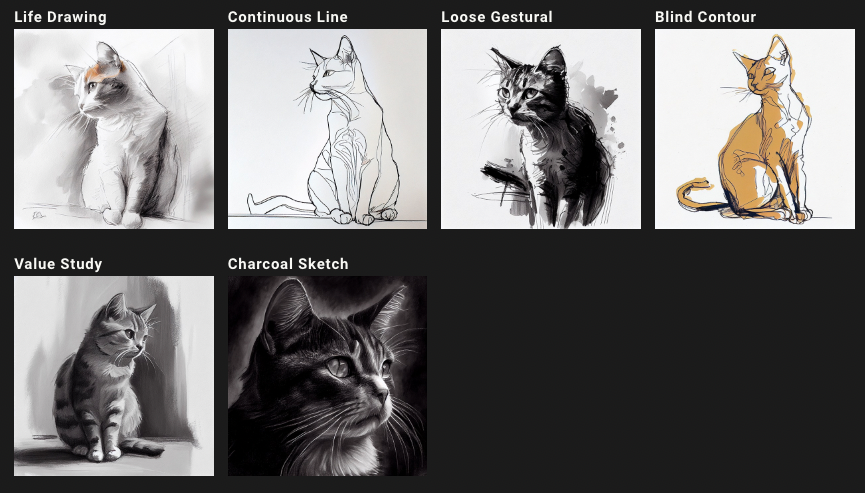
Here's an overview of a few other prompt techniques you can try:
- Specify the decade or century to get different styles
- Specify unique colors (i.e. canary yellow, acid green)
- Use emotional words to give certain personalities (shy, determined, etc.)
- Specify different environments (i.e. jungle, tundra, etc.)
Midjourney Parameters
Parameters are another technique that are added at the end of the prompt...
Parameters can change an image's Aspect Ratios, switch between Midjourney Model Versions, change which Upscaler is used, and lots more.
A few key parameters to be aware of include:
--aspectchanges the aspect ration--chaos <number 0–100>controls how unique each result will be--style <4a, 4b or 4c>changes between different version of model Midjourney model 4--nijiis an alternative model for anime style images-
--quality <.25, .5, 1, or 2>or--q <.25, .5, 1, or 2>controls how much rendering quality time
Midjourney V5: Prompt Examples
In order to set Midjourney V5 as your default, just type /settings and you can change it, or you can also use –v 5 at the end of each prompt.
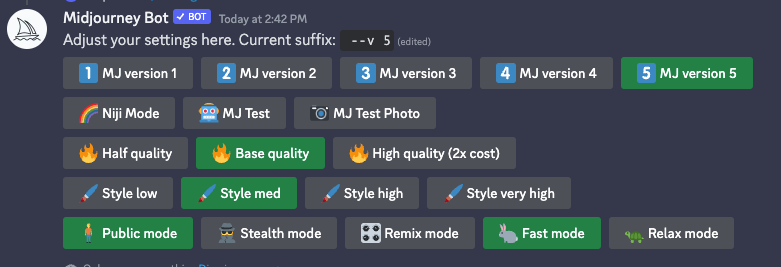
Here are a few Midjourney V5 prompts:
Photorealistic, an AI robot programmer working amidst a bustling futuristic cityscape in the background, shot on Kodak Ektar 100, 85mm f1.4 --ar 2:3 --stylize 950 --v 5

Photorealistic, a sci-fi futuristic city skyline at night with neon lights, flying cars in the air, shot on Fujifilm Velvia 50, 24mm f1.4 --stylize 900 --v 5

Photorealistic, a highly detailed macro view of a microscopic robot navigating through the vastness of outer space, with intricate metallic components and advanced propulsion system, set against a backdrop of a colorful nebulae, shot on Fujifilm Provia 100F, 100mm f2.8 Macro --stylize 950 --v 5

These are just a few examples of the many possibilities you can explore with Midjourney, also here are a few other resources:
- Best Prompts for Midjourney V5 (many styles & applications)
- Best Midjourney Prompts: March 2023 (Photography Edition)
- Midjourney V5: Natural language writing prompts
Summary: Getting Started with Midjourney
As we discussed, Midjourney V5 is undoubtedly one of the most impressive generative AI art tools on the market. Midjourney and other generative AI art tools have truly opened up a new realm of possibilities for digital design & creativity.
While I'm sure many are concerned about the copyright and future of generative AI in general, there's little question these tools are going to completely revolutionize how artists, designers, and creatives approach their work.
While my focus will likely stay on the large language model (LLM) side of AI programming for the near future, it will definitely be exciting to watch the apps to come if Midjourney does open up their API access...